Sync Your Broker, Seamlessly
Choose between effortless live syncing for automatic updates, or follow our guides for a quick manual import. Either way, you're minutes from transforming raw data into powerful analysis.
Your Security is Our Priority
Read-Only Access
We use secure, encrypted, read-only connections. We have no ability to place trades or move funds, ever.
Privacy Focused
Your personal and financial data is encrypted. Your trading history is for your analysis only and is never shared.
Bank-Level Security
All data is protected with AES-256 encryption, the same standard used by banks and financial institutions worldwide.
Automatic Live Sync
The definitive way to connect. We partner with SnapTrade to provide encrypted, read-only access to your broker. Connect once, and your trades will sync automatically—no more manual file uploads.
A selection of our supported brokers:
- AJ Bell
- Alpaca
- Binance
- Bux
- Chase
- Coinbase
- CommSec
- E*TRADE
- Empower
- Fidelity
- Interactive Brokers
- Kraken
- Public
- Questrade
- Robinhood
- Schwab
- Stake(Australia only)
- tastytrade
- TradeStation
- Tradier
- Trading 212
- Upstox
- Vanguard(US only)
- Wealthsimple
- Webull(US only)
- Wells Fargo
- Zerodha
- MetaTrader 5(Any broker)
Manual Import Guides
If live sync isn't available for your broker yet, or you prefer to upload files, use these step-by-step guides.
- Login to the Portal.
- Select the Performance & Reports tab (top of the page, under the Search Box).
- Select Flex Queries.
- Under the Trade Confirmation Flex Query panel, click the Create (+) button.
- On the "Create Trade Confirmation Flex Query" page, provide a Query Name (e.g., KaizenExport).
- Click on the Trade Confirmation section and select Executions.
- Check the following boxes manually OR run the script provided below in your browser's developer console:
- Account ID
- Date/Time
- Settle Date
- Currency
- Underlying Symbol
- Symbol
- Buy/Sell
- Quantity
- Price
- Commission
- Code
- Broker Execution Commission
- Broker Clearing Commission
- Third-Party Execution Commission
- Third-Party Clearing Commission
- Other Commission
- Proceeds
- Net Cash
- Trade ID
- Order ID
- Asset Class
- Multiplier
- Put/Call
JavaScript Snippetconst fields=["Account ID","Date/Time","Settle Date","Currency","Underlying Symbol","Symbol","Buy/Sell","Quantity","Price","Commission", "Code", "Broker Execution Commission","Broker Clearing Commission","Third-Party Execution Commission","Third-Party Clearing Commission","Other Commission","Proceeds","Net Cash","Trade ID","Order ID","Asset Class","Multiplier","Put/Call"],container=document.querySelector('tbody[class="ui-sortable"]'),trs=container.querySelectorAll("tr");trs.forEach(e=>{let r=e.querySelectorAll("td"),t=r[1].childNodes[0].textContent;if(fields.includes(t)){let i=e.querySelector('input[type="checkbox"]');i.click()}}); - Scroll to the bottom and click Save.
- Under Delivery Configuration, set Format to CSV and Period to Today (or your desired range). Set all "Include..." options to No, except for Include column headers? which should be Yes.
- Under General Configuration, set Date Format to `yyyyMMdd`, Time Format to `HHmmss`, and Date/Time Separator to `; (semi-colon)`. Set all other options to No.
- Click Continue, then Save Changes, then Ok.
- Your new Flex Query will appear. Use the Run (▶) icon to generate the report.
- In the dialog, select your period and format, then click Run. Your file will download and is ready to upload.
No additional steps are required. Please follow the guidance in the note above.
- Click on the Account tab, then choose the account to export.
- Select Orders.
- Select the time window for the history data you wish to export.
- Download as CSV.
- In the MetaTrader Terminal window, select the History tab.
- Right-click on any order in the history, and select the time period you want to export.
- Right-click again and select Report.
- Save the report as an "Open XML (MS Office Excel 2007)" file.
- In the Control Panel, select New, then choose Trade Performance.
- In the top right, choose the date range for your export.
- Click the funnel icon (Filter) and ensure only the desired account is selected.
- Change the "Display" dropdown menu to "Executions".
- Click the "Generate" button in the top right.
- Right-click anywhere in the generated report and choose "Export".
- Change the "Save as type" field to "CSV (*.csv)" and save the file.
- Login to TradingView and open any chart.
- At the bottom, click on the "Paper Trading" tab.
- Go to the History tab within the panel.

- Click the three dots (•••) on the right-hand side to open the column selector. Make sure the following columns are selected (Side, Type, Qty, Fill Price, Status, Commission, Placing Time, Closing Time, Order ID).
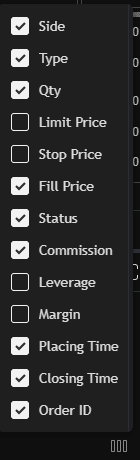
- Click your account name/logo to open a dropdown menu and select "Export data...".
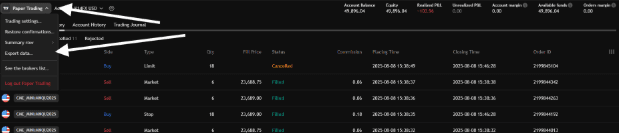
- Select the "History" tab in the popup and click "Export".
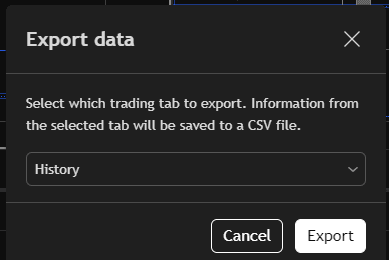
- A CSV file will be downloaded automatically.
- Open your cTrader desktop application and locate the History tab at the bottom.
- Right-click on the columns in the History tab. Ensure the following columns are checked for export:
- ID
- Symbol
- Opening direction
- Opening Time
- Closing Time
- Entry Price
- Closing Price
- Closing Quantity
- Closing Volume
- Swap
- Commission
- Gross $
- Net $
- Balance
- Pips

- Select "ALL HISTORY" or choose a custom date range.
- Click the green "Statement" button to download the file. Ensure the report is exported as an Excel file.
Don't See Your Broker?
Let us know who you'd like us to support next. We prioritize integrations based on user requests.
Frequently Asked Questions
Yes. Security is our top priority. For automatic connections, we use SnapTrade, a leader in secure financial data connections trusted by major financial institutions. We never see your credentials, and we only ever have read-only access to your trade history.
Once connected via live sync, your new trades are imported immediately, and then you can re-syn weekly.
Please use the request form above! We are actively working to add more brokers, and we use user requests to guide our development priorities.
